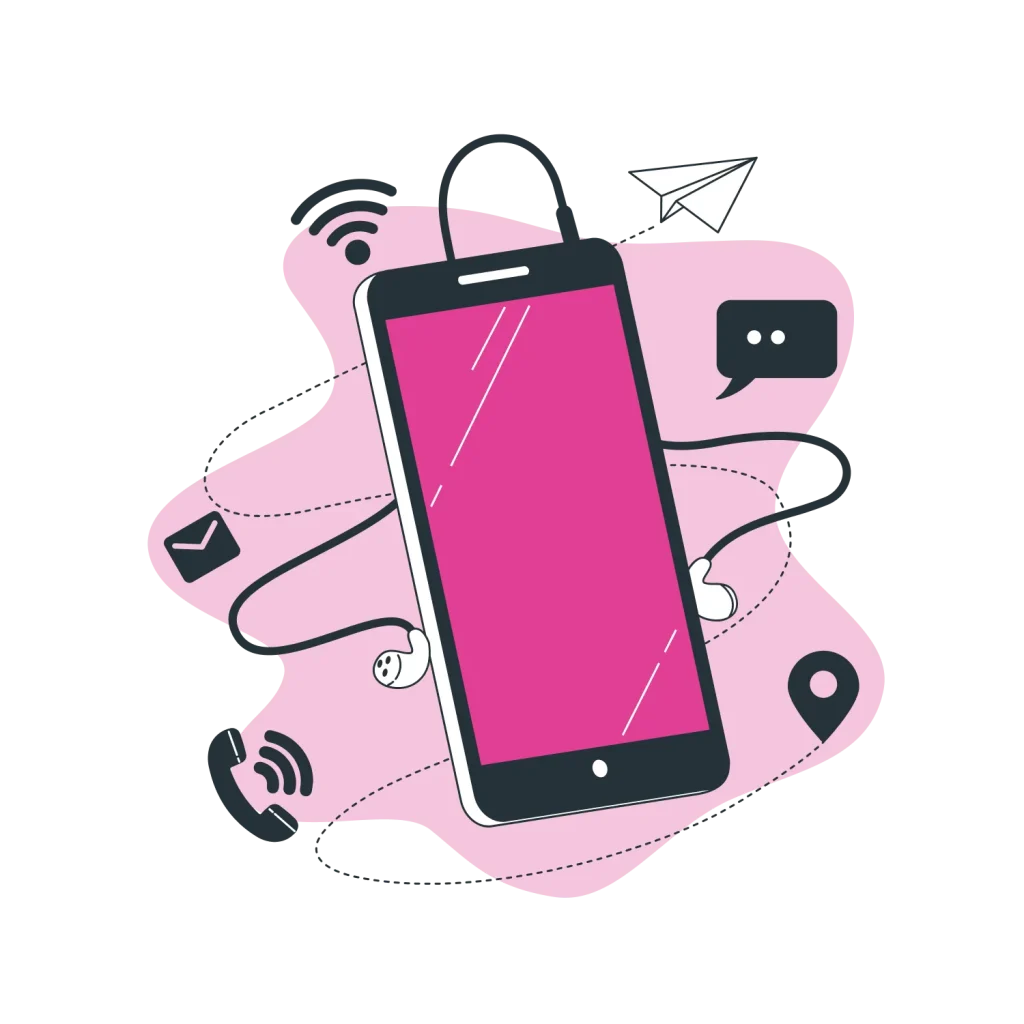Getting Started
How to get started
1. How do I sign up?


Select the plan that best fits your needs by clicking “Register Now” underneath the plan of your choice. You can check a box on this page to include the HHA add-on or leave it blank. From here, simply fill out the form on the right side of the screen and click “Sign Up,” and you will be directed to our payment portal. For questions or information about what’s next, see “Billing > How do I pay?”
2. How do I get my login credentials once I’ve signed up?


After completing the registration process, you will receive an email with your username, temporary password, and a link to the login page. Make sure to change your password after logging in.
3. Once I’m logged in, how do I start my training program?


Upon registering, you are automatically designated as the Admin for your account. Once you’ve logged in, you’ll land on your Admin Dashboard. You can begin creating your training program by clicking the “Manage Users” tab and then clicking “Add User.” You can now begin building your faculty and filling your virtual classroom!
4. What are the different user roles and what can they do?


• Admin: the Admin is the plan owner and has access and control over the entire plan and its users. The Admin can add each type of user, view all dashboards, and fulfill the role of Instructor.
• Site Manager: the Site Manager is meant to function as a supervisor for a training program’s Instructors. They can add instructors, add students and assign them to instructors, view all correspondence and coursework, monitor progress, as well as manage the users they add from the Site Manager Dashboard. The Site Manager is especially useful for training programs within large organizations and/or those with multiple locations. • Instructor: The Instructor is responsible for enrolling students, grading their students’ work, monitoring their progress, conducting and/or facilitating clinical and skills training, and ensuring their students meet the required minimum hours per your state’s regulations for their specific certification course. This is all done from within the Instructor Dashboard, with the exception of clinical and skills training (clinical and skills training must be completed in-person per state regulations; required hours vary from state to state).
Additional Instructor Tools:
• Chat Feature – Allows instructors to live chat with students who are online.
• Announcements Tab – Enables instructors to send updates or reminders to all students assigned to them.
• Progress Report – Monitor student progression through the course and mark any section of a lesson completed if needed. Time tracking will also be visible here.
• Student: The Student is the heart of every training program and is the reason we’re all here! Students have access to all lessons, activities, discussions, assignments, and study materials included with each plan 24 hours a day, 7 days a week from anywhere they can access the internet on a tablet, computer, laptop, or smart phone.
Additional student tools include:
• Chat Feature – Allows students to live chat with the instructor when online.
• Courses Tab – View all assigned courses and lessons.
• Lessons Tab – Access lesson videos, activities, and Exit Tickets in order.
• Discussions Tab – Participate in class discussions and respond to instructor prompts.
• Notifications Tab – Stay updated on instructor feedback, announcements, and course progress.
• Announcements Tab – View important updates, reminders, or class-wide information shared by your instructor.
5. How do I add users and designate roles to them?


• To add a user as the Admin, click the “Manage Users” tab in your dashboard, and then click “Add User.” You can then choose from a drop-down menu the role you want that user to fulfill within your program (Site Manager, Instructor, or Student).
• For the Standard Plan, the Admin will fulfill the role of Instructor.
• If your plan includes a Site Manager(s), this user may also add instructors and students and assign those students to an instructor they’ve added. The Site Manager can add a user by clicking the “Manage Instructors” tab or the “Manage Students” tab in their dashboard and then clicking the “Add New Instructor” or “Add New Student” buttons in their respective tabs.
• The Instructor can add students by clicking the “Manage Students” tab and then clicking the “Add New Student” button.
Example: The Admin can add a user and designate them as a Site Manager, the Site Manager can add an Instructor, and the Instructor can add Students.
6. How do I enroll Students?


• From the Instructor Dashboard or Site Manager Dashboard, click the “Manage Students” tab and then click the “Add New Student” button. From there you can assign a course(s) to the student.
• From the Admin Dashboard, click the “Manage Users” tab, then click the “Add User” button, and then select “Student” as the role from the drop-down menu. From there you can assign a course(s) to the student.
Curriculum
Questions About Our Curriculum?
1. What programs do you offer through Focused Academy?


• We offer a full curriculum for Certified Nursing Assistant (CNA), Certified Medication Aide (CMA), Advanced Certified Medication Aide (ACMA), and Home Health Aide (HHA) training. Each program is designed to align with state standards and prepare students for certification exams while also providing knowledge and confidence to succeed in real-world healthcare settings.
2. How is the curriculum structured for each course (CNA, CMA, ACMA, HHA)?


• All of our courses follow the same structured format to keep learning consistent and engaging.
• Each lesson begins with an informative video that introduces and explains the topic.
• Next, students participate in an interactive game that reinforces key concepts in a fun and memorable way.
• To demonstrate understanding, students then complete a discussion post for instructor review along with a short video response. This helps discourage cheating while showcasing true comprehension.
• Afterward, students create their own personalized study guide using our Exit Ticket—a fill-in-the-blank activity that summarizes the most important points of the lesson.
• Finally, each lesson ends with a quiz to assess knowledge and ensure mastery before moving on.
• Each section must be completed in order, ensuring that students fully engage with the material before moving on to the next component.
3. How long does each course take to complete?


• Course hours vary by program and state requirements. Our system tracks time accurately, ensuring students meet the required hours—whether 40, 80, or more.
4. Does this curriculum meet the state’s requirements for certification?


• Our curriculum is carefully developed to align with all required components set by your state with the goal of preparing students for certification.
Billing
How Does Billing Work?
1. How do I pay for my subscription?


• All Focused Academy subscriptions are paid online through Stripe, our secure payment processor. When you sign up, you’ll be redirected to Stripe’s encrypted checkout page, where you can enter your credit or debit card details. Stripe accepts most major cards, and once your payment is completed, your subscription will activate automatically. Because Stripe handles all transactions on their secure servers, your payment information is never stored by Focused Academy.
2. How do I update my payment method?


• You can update your payment details anytime through our secure billing system powered by Stripe. Log in to your Focused Academy account and go to the Billing section. From there, you’ll be redirected to Stripe’s secure portal, where you can enter new credit or debit card information. Once updated, Stripe will automatically use your new card for future subscription renewals.
3. What happens if my payment fails?


• If your payment doesn’t go through, Stripe will automatically attempt to process it again after a short period. You’ll also receive an email notification so you can update your payment method. During this time, your subscription may be placed on hold until the payment is successfully completed. To avoid interruptions in access, log in to your Focused Academy account and update your payment information in the Billing section.
4. Do subscriptions renew automatically?


• Yes. All Focused Academy subscriptions are set up as recurring payments through Stripe. This means your subscription will automatically renew at the end of each billing cycle (monthly or annually, depending on your plan). The payment method you have on file will be charged on your renewal date, and your access will continue without interruption.
• If you wish to cancel before your next renewal, you can do so at any time in the Billing section of your account.
5. How do I cancel my subscription?


• You can cancel your Focused Academy subscription at any time. To do this, log in to your account and go to your Subscription tab. From there, you’ll be redirected to our secure Stripe portal, where you can manage your subscription and choose to cancel. Once canceled, your subscription will remain active until the end of your current billing cycle, and you won’t be charged again.
6. Do I get a refund if I cancel?


• Focused Academy subscriptions are prepaid and non-refundable. When you cancel, your subscription will remain active until the end of your current billing cycle, and you will continue to have access during that time. You will not be charged again after your cancellation, but unused time within your current billing period is not refunded.
Site Navigation
How to Get Where You Want to Go
1. How do I log in to my account?


• We’re excited to have you join Focused Academy! To get started, click “Register” in the top right corner of the page. Next, choose the plan you’d like by selecting “Register” under that option. Fill out the “Register Now” form with your information. Once your payment is processed, your account will be activated, and you’ll receive an email with your login link and credentials.
2. Where do I enroll others?


• After signing up for an account and logging in, you will be taken to your dashboard. From here, you can add new users—such as site managers, students, or instructors—depending on your account permissions. To add a student, click on “Manage Students” in the menu on the left. At the top of the page, select “Add New Student,” then fill out the pop-up form with the student’s information. The student will automatically receive an email with their login credentials and a link to access the site. The process is similar when adding an instructor or site manager. Once the new user has been created, return to the “Manage Students” section to assign the student to both an instructor and the appropriate course.
3. What should I do if I forget my password?


• If you forget your password, go to the login page and click the “Forgot your password?” link. Enter the email address you used when registering. If it matches an active account, you’ll receive an email with a link to reset your password and create a new one.
4. Where can I find my courses once I’m logged in?


• After logging in, you’ll see a menu on the left-hand side with tabs for Courses, Lessons, Submissions, Discussions, and Notifications. These options are also available on your dashboard. Click on any tab to expand it and view more details.
5. Where do I see the lessons progress?


• When a student logs in, they can click on the “Courses” button from either the dashboard or the left-hand menu. All assigned courses will be listed there. Courses are locked until prerequisite lessons are completed, with only the first lesson open and ready to begin.
6. Where can I view, edit, add, or delete students in a course enrolled?


• All of these steps are able to be managed for individual students if you go to “Manage Students” from your Dashboard.
• Click the eye icon to open the Student Progress Report.
• Click the pencil icon to edit a student’s information.
• Click the trash can icon to delete a student.
• Click the person with a check mark icon to deactivate a student.
• Click the paper forms icon to view that student’s submissions.
Compliance
Coloring Inside the Lines
1. Does Focused Academy’s curriculum meet state regulations?


• Yes. Focused Academy’s CNA, CMA, ACMA, and HHA programs are state-aligned, meaning they are designed to meet the federal and state requirements for training hours, skills practice, and clinical experience necessary for students to qualify for certification exams.
2. Does Focused Academy track required student hours?


• Yes. Our platform automatically tracks student logins, time spent in lessons, quizzes, and assignments to verify classroom hours. This allows instructors and administrators to ensure each student completes the minimum required hours in line with their state’s regulations.
3. Do students need in-person training?


• Yes. While Focused Academy delivers the didactic curriculum online, students must also complete in-person clinical training and skills labs. These are supervised by the Instructor or facility to fulfill state required standards for hands-on competency.
4. What are the requirements for instructors?


• Instructors must be certified through their state’s regulatory agency (such as a Board of Nursing or Department of Health). Focused Academy provides the curriculum and digital tools, but compliance requires a state-qualified instructor to oversee instruction and skills training.
5. Who is responsible for clinical and skills training?


• The instructor or facility administrator is responsible for scheduling and delivering the required in-person training. Focused Academy supports this process by supplying curriculum, time tracking, and assessment tools.
6. Does Focused Academy help ensure compliance with state requirements?


• Yes. Focused Academy provides the curriculum, time tracking, and tools needed to align with state requirements, while the instructor and facility remain responsible for delivering in-person training and verifying completion of all requirements.
Support
Need Help?
1. Can I use my account on multiple devices (computer, tablet, phone)?


• Yes, your account is accessible on any device with internet.
2. What should I do if my students are having issues with a video, game, or quiz that doesn’t load?


• We do our best to resolve issues quickly. If you experience a problem with course functionality, please email us at support@focusedacademy.net to report it. While the issue is being addressed, your instructor can apply a temporary fix by marking the affected section as complete.
• Instructor steps to mark a section complete:
1. Log in to the instructor account.
2. From the dashboard, click “Manage Students.”
3. Select the eye icon for the student experiencing the issue.
4. In the student’s progress report, locate the affected lesson.
5. Click on the lesson and mark the necessary sections as complete.
3. How do I contact Focused Academy support?


• Email any issues you are having with our site to support@focusedacademy.com